Advertisement:
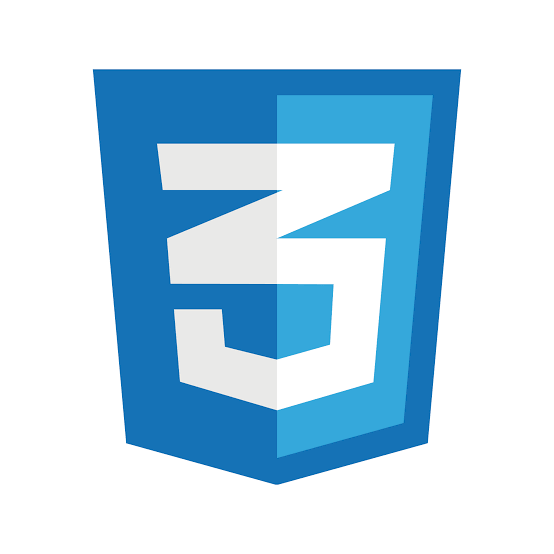
Read Later
If you get bored using the default and dilapidated radio button design on browsers for interfaces in your website, then read this tutorial to create a customized and specialized radio button design for your website :)
Syntax(1):
The <input type="radio"> defines a radio button.
Radio buttons are normally presented in radio groups (a collection of radio buttons describing a set of related options). Only one radio button in a group can be selected at the same time.
Note: The radio group must have share the same name (the value of the name attribute) to be treated as a group. Once the radio group is created, selecting any radio button in that group automatically deselects any other selected radio button in the same group. You can have as many radio groups on a page as you want, as long as each group has its own name.
Note: The value attribute defines the unique value associated with each radio button. The value is not shown to the user, but is the value that is sent to the server on "submit" to identify which radio button that was selected.
With this code, you can customize all radio buttons in the container div element. Or, if you want, you can apply this design to all radio buttons on your website without using a container element as I did.
- Create the div element named container.
- Define the header.
- Design the parent label using margin and padding properties.
- Hide all input elements in the parent label.
- Design the span element as the selection indicator for buttons.
- Create the confirmation sign (\2714) using the after pseudo-selector.
- Change the color scheme while hovering.
- Show the confirmation sign when a radio button is checked by the user, using the checked selector and the tilde selector (~).
- In HTML, define the radio button group and options for your form, as depicted for car brands below:
-------------- CSS --------------
.container{position:relative;background-color:#1F2020;width:250px;margin:auto;}
.container p{color:#A5282C;}
.container label {display:block;position:relative;cursor:pointer;font-size:25px;color:#F3D060;user-select:none;padding-left:35px;margin-left:20px;margin-top:20px;}
.container label input{position:absolute;height:0;width:0;}
.container span {position:absolute;top:-5px;left:0;height:30px;width:30px;background-color:#EE7762;}
.container span:after {content: "\2714";position: absolute;top:2px;right:5px;display:none;color:#5EB0E5;}
.container label:hover span {background-color:#A5282C;}
.container label input:checked ~ span {background-color:#A5282C;}
.container label input:checked ~ span:after {display: block;}
-------------- HTML --------------
<div class="container">
<br>
<p>Select a car brand:</p>
<label><input type="radio" name="option" value="Lexus"/><span></span> Lexus</label>
<label><input type="radio" name="option" value="Porsche"/><span></span> Porsche</label>
<label><input type="radio" name="option" value="Lincoln"/><span></span> Lincoln</label>
<label><input type="radio" name="option" value="Toyota"/><span></span> Toyota</label>
<label><input type="radio" name="option" value="Mercedes-Benz"/><span></span> Mercedes-Benz</label>
<label><input type="radio" name="option" value="Kia"/><span></span> Kia</label>
<label><input type="radio" name="option" value="Buick"/><span></span> Buick</label>
<label><input type="radio" name="option" value="BMW"/><span></span> BMW</label>
<label><input type="radio" name="option" value="Honda"/><span></span> Honda</label>
<label><input type="radio" name="option" value="Chevrolet"/><span></span> Chevrolet</label>
<label><input type="radio" name="option" value="Hyundai"/><span></span> Hyundai</label>
<label><input type="radio" name="option" value="Nissan"/><span></span> Nissan</label>
<br><br>
</div>
Result:
Select a car brand:
(1) https://www.w3schools.com/tags/att_input_type_radio.asp