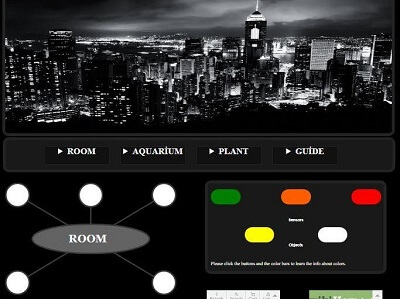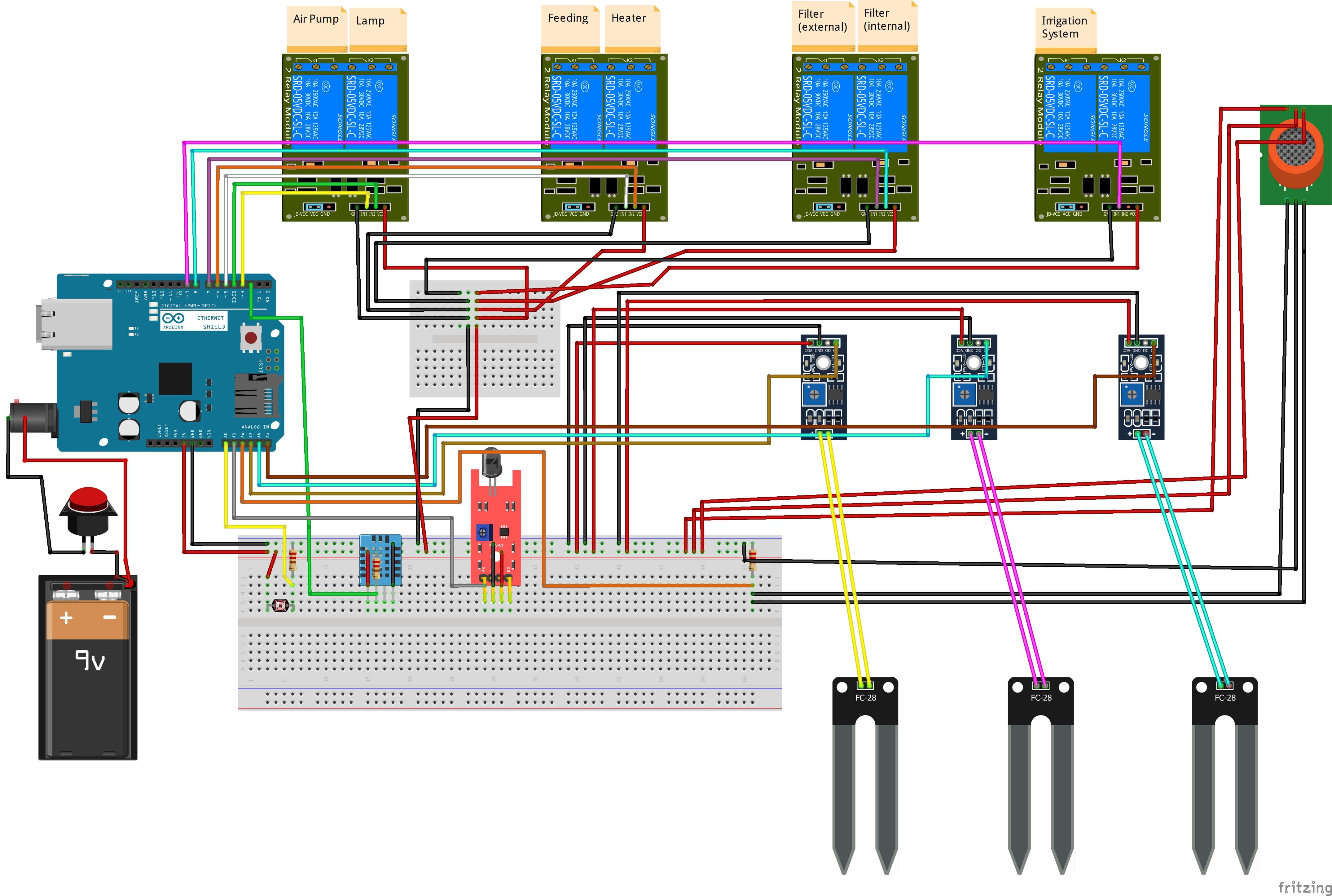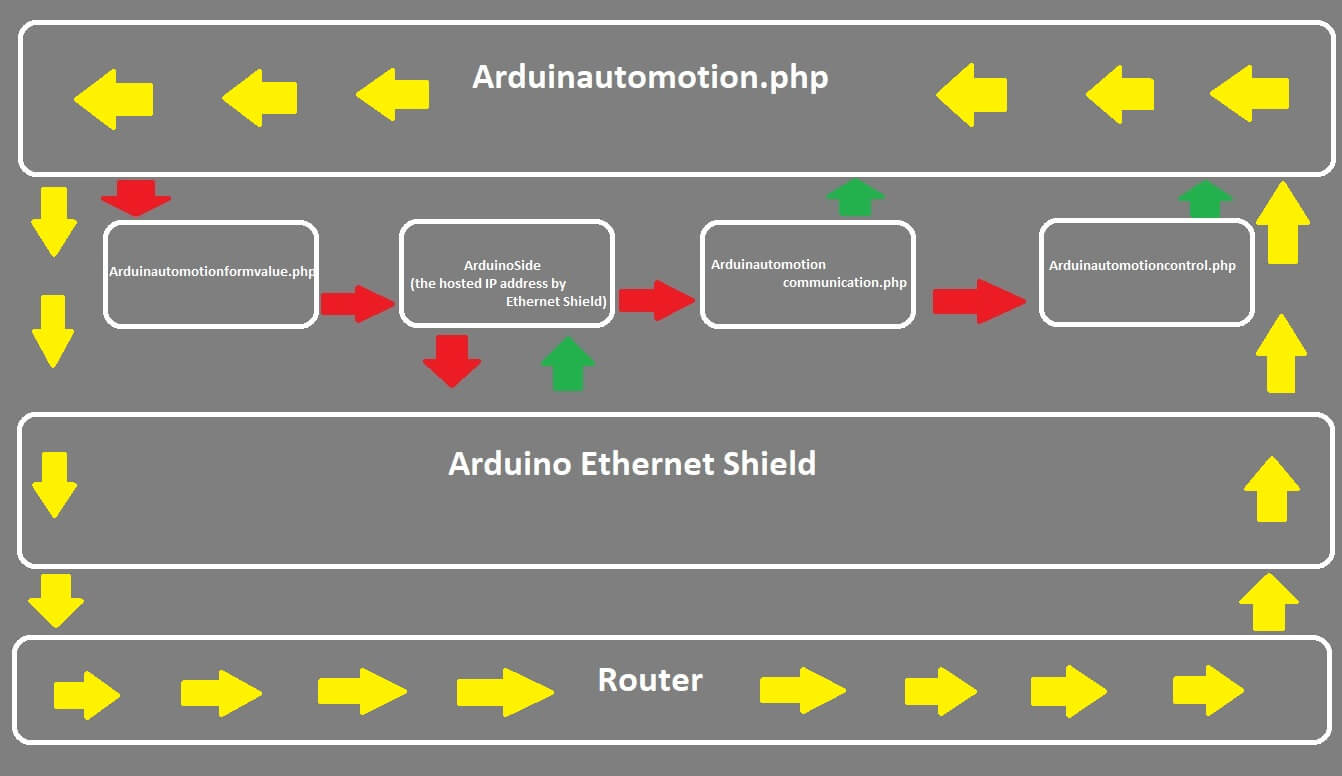<?php
session_start();
?>
<!DOCTYPE html>
<html>
<?php include 'Arduinautomotioncontrol.php'; ?>
<head>
<link rel="shortcut icon" href="Arduinautomotion.ico" type="image/x-icon"></link>
<style>
html{
background-color:rgb(0, 0, 0);
}
button{
cursor:pointer;
user-select:none;
}
form{
user-select:none;
}
iframe{
user-select:none;
}
p{
cursor:default;
user-select:none;
}
#guideText{
position:absolute;
top:400px;
font-size:20px;
color:white;
height:420px;
width:1000px;
overflow:auto;
}
img.icon{
user-select:none;
transiton:opacity 2s;
cursor:crosshair;
}
.icon:hover{opacity:0.5}
div.home{
background-color:rgb(25, 25, 25);
height:100px;
width:1320px;
position:sticky;
top:530px;
left:10px;
border:10px solid;
border-radius:20px;
border-color:rgb(35, 35, 35);
}
div.homeselector{
background-color:rgb(17, 17, 17);
height:60px;
width:220px;
border:2px solid;
border-radius:5px;
border-color:rgb(35, 35, 35);
transition:height width 0.5s;
cursor:pointer;
}.homeselector:hover{height:70px;width:240px;}
div.infopanel{
background-color:rgb(25, 25, 25);
position:absolute;
top:680px;
left:700px;
height:300px;
width:600px;
border:10px solid;
border-radius:20px;
border-color:rgb(35, 35, 35);
}
div.color{
position:absolute;
height:50px;
width:100px;
transition:height width 0.5s;
border:0.5px solid;
border-radius:100px;
border-color:transparent;
cursor:pointer;
}.color:hover{height:60px;width:110px;}
section.menuselector{
background-color:rgb(99, 99, 99);
height:150px;
width:200px;
padding:10px;
border:10px solid;
border-radius:20px;
border-color:rgb(35, 35, 35);
transition:border-color 0.5s,width 0.5s,height 0.5s;
}.menuselector:hover{border-color:red;height:160px;width:210px;}
svg.svg{
position:absolute;
top:680px;
left:10px;
background-color:transparent;
}
summary{
user-select:none;
}
iframe.guide{
position:absolute;
height:200px;
width:250px;
resize:both;
overflow:auto;
border:5px solid transparent;
transition:border-color 2s,height width 2s;
}.guide:hover{height:220px;width:270px;border-color:red;}
footer{
position:absolute;
top:2000px;
left:20px;
width:1300px;
height:200px;
border-width:5px;
border-radius:10px;
border-style:dashed;
border-color:black;
background-color:rgb(51, 51, 51);
}
div.animationbox{
background-color:white;
position:absolute;
top:5px;
left:10px;
width:10px;
height:10px;
border:5px solid black;
border-radius:50px;
animation:move 10s infinite;
}
@keyframes move{
0% {top: 5px;left:10px;background-color:white;border-color:black;}
16% {top: 5px;left:650px;background-color:black;border-color:white;}
32% {top: 5px;left:1275px;background-color:white;border-color:black;}
48% {top: 170px;left:1275px;background-color:black;border-color:white;}
64% {top: 170px;left:650px;background-color:white;border-color:black;}
80% {top: 170px;left:10px;background-color:black;border-color:white;}
}
a.openNewTab{
color:white;
position:absolute;
top:30px;
left:500px;
text-decoration:none;
font-size:30px;
transition:color 0.1s;
}.openNewTab:hover{color:green;}
select{
cursor:pointer;
}
input.activateinput{
cursor:pointer;
position:absolute;
top:270px;
left:410px;
color:white;
border-color:transparent;
background-color:transparent;
font-weight:bold;
font-size:40px;
transition:color 0.1s;
}.activateinput:hover{color:red;}
img.spidey{
position:absolute;
top:400px;
height:300px;
width:350px;
border:5px solid black;
}
#refresh{
user-select:none;
position:absolute;
top:120px;
left:600px;
width:250px;
height:250px;
cursor:pointer;
transition: border 0.5;
}#refresh:hover{border:5px solid green;}
#spideyVideo{
position:absolute;
top:0px;
left:5px;
width:250px;
height:250px;
}
#BoxBackGround{
display:none;
background-color:rgb(214, 8, 8);
position:fixed;
top:0px;
left:0px;
opacity:0.7;
width:0px;
height:0px;
}
#Box{
display:none;
position:fixed;
top:10px;
background: url("https://media.giphy.com/media/3o7qDNfxtNRtLVv8qs/giphy.gif");
background-color:black;
background-repeat: no-repeat;
background-size: 600px 200px;
width:600px;
height:200px;
border: 5px solid black;
border-radius:20px;
}
#times{
position:absolute;
color:white;
top:0px;
left:550px;
font-weight: bold;
font-size:40px;
cursor:pointer;
transition: color 0.5s;
user-select:none;
}#times:hover{color:red;}
#BoxText{
position:absolute;
top:150px;
left:300px;
color:white;
font-size:25px;
user-select:none;
cursor:default;
}
li.colorfulLi{
user-select:none;
transition:color 0.1s ;
}.colorfulLi:hover{color:green;}
a{
user-select:none;
}
#StartInputText{
position:absolute;
top:90px;
left:30px;
color:white;
border-color:transparent;
background-color:transparent;
font-weight:bold;
font-size:20px;
}
#StopInputText{
position:absolute;
top:90px;
left:130px;
color:white;
border-color:transparent;
background-color:transparent;
font-weight:bold;
font-size:20px;
}
</style>
<script src="https://ajax.googleapis.com/ajax/libs/jquery/3.2.1/jquery.min.js"></script>
<script>
$(document).ready(function(){
$("#roomshome").click(function(){
$(this).css("border-color", "red");
$(aquariumshome).css("border-color", "rgb(35, 35, 35)");
$(plantshome).css("border-color", "rgb(35, 35, 35)");
$(guideshome).css("border-color", "rgb(35, 35, 35)");
});
$("#aquariumshome").click(function(){
$(roomshome).css("border-color", "rgb(35, 35, 35)");
$(this).css("border-color", "red");
$(plantshome).css("border-color", "rgb(35, 35, 35)");
$(guideshome).css("border-color", "rgb(35, 35, 35)");
});
$("#plantshome").click(function(){
$(roomshome).css("border-color", "rgb(35, 35, 35)");
$(aquariumshome).css("border-color", "rgb(35, 35, 35)");
$(this).css("border-color", "red");
$(guideshome).css("border-color", "rgb(35, 35, 35)");
});
$("#guideshome").click(function(){
$(roomshome).css("border-color", "rgb(35, 35, 35)");
$(aquariumshome).css("border-color", "rgb(35, 35, 35)");
$(plantshome).css("border-color", "rgb(35, 35, 35)");
$(this).css("border-color", "red");
});
$("#iframeform").mouseenter(function(){
$(this).css("position","absolute");
$(this).css("top","60px");
$(this).css("left","0px");
$(this).css("height", "600px");
$(this).css("width","1050px");
$(this).css("border-color","green");
});
$("#iframeform").mouseleave(function(){
$(this).css("position","absolute");
$(this).css("top","60px");
$(this).css("left","0px");
$(this).css("height", "300px");
$(this).css("width","350px");
$(this).css("border-color","green");
});
});
</script>
<script>
function openAlert(){
var winW = window.innerWidth;
var winH = window.innerHeight;
var Saudio=document.getElementById("spideyAudio");
var Svideo=document.getElementById("spideyVideo");
document.getElementById("BoxBackGround").style.display = ("block");
document.getElementById("BoxBackGround").style.height = (winH+"px");
document.getElementById("BoxBackGround").style.width = (winW+"px");
document.getElementById("Box").style.display = ("block");
document.getElementById("Box").style.top = ("50px");
document.getElementById("Box").style.left = (winW/2-300+"px");
Saudio.play();
Saudio.loop=true;
Svideo.play();
Svideo.loop=true;
}
function closeAlert(){
var Saudio=document.getElementById("spideyAudio");
var Svideo=document.getElementById("spideyVideo");
document.getElementById("BoxBackGround").style.display = ("none");
document.getElementById("Box").style.display = ("none");
Saudio.pause();
Saudio.loop=false;
Svideo.pause();
Svideo.loop=false;
}
function getDataFromArduino(){
var temperatureCelsiusValue = <?php echo $temperatureCelsiusValue?>;
var temperatureFahrenheitValue = <?php echo $temperatureFahrenheitValue?>;
var humidityValue = <?php echo $humidityValue?>;
var flamesensorValue = <?php echo $flamesensorValue ?>;
var MQ4sensorValue = <?php echo $MQ4sensorValue ?>;
var LdrValue = <?php echo $LdrValue?>;
var pumpValue = "<?php echo $pumpValue?>";
var lampValue = "<?php echo $lampValue ?>";
var feedingValue = "<?php echo $feedingValue?>";
var heaterValue = "<?php echo $heaterValue?>";
var filterexValue = "<?php echo $filterexValue?>";
var filterinValue = "<?php echo $filterinValue?>";
var plant1Value = <?php echo $plant1Value?>;
var plant2Value = <?php echo $plant2Value?>;
var plant3Value = <?php echo $plant3Value?>;
var irrigationValue = "<?php echo $irrigationValue?>";
var a = document.getElementById("temperaturecircle");
var b = document.getElementById("humiditycircle");
var c = document.getElementById("flamecircle");
var d = document.getElementById("gascircle");
var e = document.getElementById("lightcircle");
var f = document.getElementById("pumpcircle");
var g = document.getElementById("lampcircle");
var h = document.getElementById("feedcircle");
var j = document.getElementById("heatercircle");
var k = document.getElementById("filterexcircle");
var l = document.getElementById("filterincircle");
var n = document.getElementById("plant1circle");
var o = document.getElementById("plant2circle");
var p = document.getElementById("plant3circle");
var r = document.getElementById("irrigationcircle");
var t = document.getElementById("temperatureText");
var m = document.getElementById("temperatureMeter");
var t1 = document.getElementById("humidityText");
var m1 = document.getElementById("humidityMeter");
var t2 = document.getElementById("flameText");
var m2 = document.getElementById("flameMeter");
var t3 = document.getElementById("gasText");
var m3 = document.getElementById("gasMeter");
var t4 = document.getElementById("lightText");
var m4 = document.getElementById("lightMeter");
var t5 = document.getElementById("plant1Text");
var m5 = document.getElementById("plant1Meter");
var t6 = document.getElementById("plant2Text");
var m6 = document.getElementById("plant2Meter");
var t7 = document.getElementById("plant3Text");
var m7 = document.getElementById("plant3Meter");
t.innerHTML=temperatureCelsiusValue+'°C'+' '+temperatureFahrenheitValue+'°F';
m.value=(temperatureCelsiusValue);
if(temperatureCelsiusValue<20||temperatureCelsiusValue>=40){
a.style.fill=("red");
openAlert();
}
if(temperatureCelsiusValue==20){
a.style.fill=("rgb(255, 93, 0)");
}
if(temperatureCelsiusValue>20&&temperatureCelsiusValue<40){
a.style.fill=("green");
}
t1.innerHTML=humidityValue+'%';
m1.value=(humidityValue);
if(humidityValue<20||humidityValue>=75){
b.style.fill=("red");
openAlert();
}
if(humidityValue==20){
b.style.fill=("rgb(255, 93, 0)");
}
if(humidityValue>20&&humidityValue<75){
b.style.fill=("green");
}
t2.innerHTML='Sensor value ='+flamesensorValue;
m2.value=(flamesensorValue);
if(flamesensorValue<500){
c.style.fill=("red");
openAlert();
}
if(flamesensorValue==500){
c.style.fill=("rgb(255, 93, 0)");
}
if(flamesensorValue>500){
c.style.fill=("green");
}
t3.innerHTML='Sensor value ='+MQ4sensorValue;
m3.value=(MQ4sensorValue);
if(MQ4sensorValue<0||MQ4sensorValue>=700){
d.style.fill=("red");
openAlert();
}
if(MQ4sensorValue==0){
d.style.fill=("rgb(255, 93, 0)");
}
if(MQ4sensorValue>0&&MQ4sensorValue<700){
d.style.fill=("green");
}
t4.innerHTML='Sensor value ='+LdrValue;
m4.value=(LdrValue);
if(LdrValue<0||LdrValue>=700){
e.style.fill=("red");
openAlert();
}
if(LdrValue==0){
e.style.fill=("rgb(255, 93, 0)");
}
if(LdrValue>0&&LdrValue<700){
e.style.fill=("green");
}
t5.innerHTML='Sensor value ='+plant1Value;
m5.value=(plant1Value);
if(plant1Value>501){
n.style.fill=("red");
openAlert();
}
if(plant1Value==499){
n.style.fill=("rgb(255, 93, 0)");
}
if(plant1Value<500){
n.style.fill=("green");
}
t6.innerHTML='Sensor value ='+plant2Value;
m6.value=(plant2Value);
if(plant2Value>501){
o.style.fill=("red");
openAlert();
}
if(plant2Value==499){
o.style.fill=("rgb(255, 93, 0)");
}
if(plant2Value<500){
o.style.fill=("green");
}
t7.innerHTML='Sensor value ='+plant3Value;
m7.value=(plant3Value);
if(plant3Value>=501){
p.style.fill=("red");
openAlert();
}
if(plant3Value==499){
p.style.fill=("rgb(255, 93, 0)");
}
if(plant3Value<500){
p.style.fill=("green");
}
if(pumpValue=='pumpIsOn'){
f.style.fill=("yellow");
}
if(pumpValue=='pumpIsOff'){
f.style.fill=("white");
}
if(lampValue=='lampIsOn'){
g.style.fill=("yellow");
}
if(lampValue=='lampIsOff'){
g.style.fill=("white");
}
if(feedingValue=='feedIsOn'){
h.style.fill=("yellow");
}
if(feedingValue=='feedIsOff'){
h.style.fill=("white");
}
if(heaterValue=='heaterIsOn'){
j.style.fill=("yellow");
}
if(heaterValue=='heaterIsOff'){
j.style.fill=("white");
}
if(filterexValue=='exIsOn'){
k.style.fill=("yellow");
}
if(filterexValue=='exIsOff'){
k.style.fill=("white");
}
if(filterinValue=='inIsOn'){
l.style.fill=("yellow");
}
if(filterinValue=='inIsOff'){
l.style.fill=("white");
}
if(irrigationValue=='start'){
r.style.fill=("yellow");
}
if(irrigationValue=='stop'){
r.style.fill=("white");
}
}
</script>
</head>
<body onpageshow="getDataFromArduino()">
<img class="icon" src="https://sites.psu.edu/gayborhood/files/2016/05/Black-and-White-City-at-Night-V.png"
style="border:10px solid;border-radius:20px;border-color:rgb(35, 35, 35);height:500px;width:1320px;">
<p style="font-size:20px;position:absolute;top:1700px;left:700px;color:white;"><strong>Guidelines for managing to adjustments of the objects.</strong></p>
<iframe class="guide" src ="http://www.geekstips.com/mq4-sensor-natural-gas-methane-arduino/" style="top:1490px;left:1050px;"></iframe>
<iframe class="guide" src ="https://playground.arduino.cc/Learning/PhotoResistor" style="top:1490px;left:700px;"></iframe>
<iframe class="guide" src ="https://www.arduino.cc/en/Guide/ArduinoEthernetShield" style="top:1270px;left:1050px;"></iframe>
<iframe class="guide" src ="https://www.dfrobot.com/wiki/index.php/DHT11_Temperature_and_Humidity_Sensor_(SKU:_DFR0067)" style="top:1270px;left:700px;"></iframe>
<iframe class="guide" src="http://www.wikihow.com/Grow-Healthy-Plants" style="top:1050px;left:1050px;"></iframe>
<iframe class="guide" src ="http://www.tetra-fish.com/aquarium-information/how-to-set-up-an-aquarium-fish-tank-setup.aspx"style="top:1050px;left:700px;"></iframe>
<div class="infopanel">
<div onclick="low()" class="color" style="top:20px;left:10px;background-color:green;">
<script>
function low(){
var color=document.getElementById("colorinfo");
color.style.color=("green");
document.getElementById("colorinfo").innerHTML = "The green circle shows that the selected element's sensor reading is under the risk level. ";
}
</script>
</div>
<div onclick="optimum()"class="color" style="top:20px;left:250px;background-color:rgb(255, 93, 0);">
<script>
function optimum(){
var color=document.getElementById("colorinfo");
color.style.color=("rgb(255, 93, 0)");
document.getElementById("colorinfo").innerHTML = "The orange circle shows that the selected element's sensor reading is the optimum level. ";
}
</script>
</div>
<div onclick="hıgh()" class="color" style="top:20px;left:490px;background-color:red;">
<script>
function hıgh(){
var color=document.getElementById("colorinfo");
color.style.color=("red");
document.getElementById("colorinfo").innerHTML = "The red circle shows that the selected element's sensor reading is top the risk level. ";
}
</script>
</div>
<div onclick="opens()" class="color" style="top:150px;left:125px;background-color:yellow;">
<script>
function opens(){
var color=document.getElementById("colorinfo");
color.style.color=("yellow");
document.getElementById("colorinfo").innerHTML = "The yellow circle shows that the selected element is on. ";
}
</script>
</div>
<div onclick="off()"class="color" style="top:150px;left:375px;background-color:white;">
<script>
function off(){
var color=document.getElementById("colorinfo");
color.style.color=("white");
document.getElementById("colorinfo").innerHTML = "The white circle which is default shows that the selected element is off. ";
}
</script>
</div>
<button onclick="sensorreadings()"style="color:white;background-color:transparent;border-color:transparent;height:50px;width:100px;position:absolute;top:100px;left:250px;"><strong>Sensors</strong></button>
<script>
function sensorreadings(){
var p= document.getElementById("temperatureline");
p.style.stroke=("rgb(4, 155, 163)");
var p1= document.getElementById("temperaturecircle");
p1.style.stroke=("rgb(4, 155, 163)");
var o= document.getElementById("humidityline");
o.style.stroke=("rgb(4, 155, 163)");
var o1= document.getElementById("humiditycircle");
o1.style.stroke=("rgb(4, 155, 163)");
var u= document.getElementById("flameline");
u.style.stroke=("rgb(4, 155, 163)");
var u1= document.getElementById("flamecircle");
u1.style.stroke=("rgb(4, 155, 163)");
var y= document.getElementById("gasline");
y.style.stroke=("rgb(4, 155, 163)");
var y1= document.getElementById("gascircle");
y1.style.stroke=("rgb(4, 155, 163)");
var t= document.getElementById("lightline");
t.style.stroke=("rgb(4, 155, 163)");
var t1= document.getElementById("lightcircle");
t1.style.stroke=("rgb(4, 155, 163)");
var x= document.getElementById("pumpline");
x.style.stroke=("rgb(58, 58, 58)");
var x1= document.getElementById("pumpcircle");
x1.style.stroke=("rgb(58, 58, 58)");
var a= document.getElementById("lampline");
a.style.stroke=("rgb(58, 58, 58)");
var a1= document.getElementById("lampcircle");
a1.style.stroke=("rgb(58, 58, 58)");
var s= document.getElementById("feedline");
s.style.stroke=("rgb(58, 58, 58)");
var s1= document.getElementById("feedcircle");
s1.style.stroke=("rgb(58, 58, 58)");
var d= document.getElementById("heaterline");
d.style.stroke=("rgb(58, 58, 58)");
var d1= document.getElementById("heatercircle");
d1.style.stroke=("rgb(58, 58, 58)");
var f= document.getElementById("filterexline");
f.style.stroke=("rgb(58, 58, 58)");
var f1= document.getElementById("filterexcircle");
f1.style.stroke=("rgb(58, 58, 58)");
var f= document.getElementById("filterinline");
f.style.stroke=("rgb(58, 58, 58)");
var f1= document.getElementById("filterincircle");
f1.style.stroke=("rgb(58, 58, 58)");
var h= document.getElementById("plant1line");
h.style.stroke=("rgb(4, 155, 163)");
var h1= document.getElementById("plant1circle");
h1.style.stroke=("rgb(4, 155, 163)");
var j= document.getElementById("plant2line");
j.style.stroke=("rgb(4, 155, 163)");
var j1= document.getElementById("plant2circle");
j1.style.stroke=("rgb(4, 155, 163)");
var k= document.getElementById("plant3line");
k.style.stroke=("rgb(4, 155, 163)");
var k1= document.getElementById("plant3circle");
k1.style.stroke=("rgb(4, 155, 163)");
var l= document.getElementById("irrigationline");
l.style.stroke=("rgb(58, 58, 58)");
var l1= document.getElementById("irrigationcircle");
l1.style.stroke=("rgb(58, 58, 58)");
var color=document.getElementById("colorinfo");
color.style.color=("rgb(4, 155, 163)");
document.getElementById("colorinfo").innerHTML = "The changing bars show that the rate of the selected object's sensor readings.";
}
</script>
<button onclick="onoffdata()" style="color:white;background-color:transparent;border-color:transparent;height:20px;width:100px;position:absolute;top:200px;left:250px;"><strong>Objects</strong></button>
<script>
function onoffdata(){
var p= document.getElementById("temperatureline");
p.style.stroke=("rgb(58, 58, 58)");
var p1= document.getElementById("temperaturecircle");
p1.style.stroke=("rgb(58, 58, 58)");
var o= document.getElementById("humidityline");
o.style.stroke=("rgb(58, 58, 58)");
var o1= document.getElementById("humiditycircle");
o1.style.stroke=("rgb(58, 58, 58)");
var u= document.getElementById("flameline");
u.style.stroke=("rgb(58, 58, 58)");
var u1= document.getElementById("flamecircle");
u1.style.stroke=("rgb(58, 58, 58)");
var y= document.getElementById("gasline");
y.style.stroke=("rgb(58, 58, 58)");
var y1= document.getElementById("gascircle");
y1.style.stroke=("rgb(58, 58, 58)");
var t= document.getElementById("lightline");
t.style.stroke=("rgb(58, 58, 58)");
var t1= document.getElementById("lightcircle");
t1.style.stroke=("rgb(58, 58, 58)");
var x= document.getElementById("pumpline");
x.style.stroke=("rgb(199, 0, 255)");
var x1= document.getElementById("pumpcircle");
x1.style.stroke=("rgb(199, 0, 255)");
var a= document.getElementById("lampline");
a.style.stroke=("rgb(199, 0, 255)");
var a1= document.getElementById("lampcircle");
a1.style.stroke=("rgb(199, 0, 255)");
var s= document.getElementById("feedline");
s.style.stroke=("rgb(199, 0, 255)");
var s1= document.getElementById("feedcircle");
s1.style.stroke=("rgb(199, 0, 255)");
var d= document.getElementById("heaterline");
d.style.stroke=("rgb(199, 0, 255)");
var d1= document.getElementById("heatercircle");
d1.style.stroke=("rgb(199, 0, 255)");
var f= document.getElementById("filterexline");
f.style.stroke=("rgb(199, 0, 255)");
var f1= document.getElementById("filterexcircle");
f1.style.stroke=("rgb(199, 0, 255)");
var f= document.getElementById("filterinline");
f.style.stroke=("rgb(199, 0, 255)");
var f1= document.getElementById("filterincircle");
f1.style.stroke=("rgb(199, 0, 255)");
var h= document.getElementById("plant1line");
h.style.stroke=("rgb(58, 58, 58)");
var h1= document.getElementById("plant1circle");
h1.style.stroke=("rgb(58, 58, 58)");
var j= document.getElementById("plant2line");
j.style.stroke=("rgb(58, 58, 58)");
var j1= document.getElementById("plant2circle");
j1.style.stroke=("rgb(58, 58, 58)");
var k= document.getElementById("plant3line");
k.style.stroke=("rgb(58, 58, 58)");
var k1= document.getElementById("plant3circle");
k1.style.stroke=("rgb(58, 58, 58)");
var l= document.getElementById("irrigationline");
l.style.stroke=("rgb(199, 0, 255)");
var l1= document.getElementById("irrigationcircle");
l1.style.stroke=("rgb(199, 0, 255)");
var color=document.getElementById("colorinfo");
color.style.color=("rgb(199, 0, 255)");
document.getElementById("colorinfo").innerHTML = "The changing bars show you that the selected object is on or off.";
}
</script>
<p id="colorinfo" style="position:absolute;top:250px;left:10px;color:white;">Please click the buttons and the color bars to learn the info about colors.</p>
</div>
<svg class="svg" height="1200px" width="600px">
<polyline id="temperatureline" points="50,50,300,200" style="fill:none;stroke:rgb(58, 58, 58);stroke-width:5" />
<polyline id="humidityline" points="300,50,300,200" style="fill:none;stroke:rgb(58, 58, 58);stroke-width:5" />
<polyline id="flameline" points="550,50,300,200" style="fill:none;stroke:rgb(58, 58, 58);stroke-width:5" />
<polyline id="gasline" points="50,350,300,200" style="fill:none;stroke:rgb(58, 58, 58);stroke-width:5" />
<polyline id="lightline" points="550,350,300,200" style="fill:none;stroke:rgb(58, 58, 58);stroke-width:5" />
<polyline id="pumpline" points="50,450,300,600" style="fill:none;stroke:rgb(58, 58, 58);stroke-width:5" />
<polyline id="lampline" points="300,450,300,600" style="fill:none;stroke:rgb(58, 58, 58);stroke-width:5" />
<polyline id="feedline"points="550,450,300,600" style="fill:none;stroke:rgb(58, 58, 58);stroke-width:5" />
<polyline id="heaterline" points="50,750,300,600" style="fill:none;stroke:rgb(58, 58, 58);stroke-width:5" />
<polyline id="filterexline"points="300,750,300,600" style="fill:none;stroke:rgb(58, 58, 58);stroke-width:5" />
<polyline id="filterinline" points="550,750,300,600" style="fill:none;stroke:rgb(58, 58, 58);stroke-width:5" />
<polyline id="plant1line" points="50,850,300,1000" style="fill:none;stroke:rgb(58, 58, 58);stroke-width:5" />
<polyline id="plant2line" points="300,850,300,1000" style="fill:none;stroke:rgb(58, 58, 58);stroke-width:5" />
<polyline id="plant3line" points="550,850,300,1000" style="fill:none;stroke:rgb(58, 58, 58);stroke-width:5" />
<polyline id="irrigationline" points="300,1150,300,1000" style="fill:none;stroke:rgb(58, 58, 58);stroke-width:5" />
<circle id="temperaturecircle" cx="50" cy="50" r="40" stroke-width="5" style="fill:white;stroke:rgb(58, 58, 58);" />
<circle id="humiditycircle" cx="300" cy="50" r="40" stroke-width="5" style="fill:white;stroke:rgb(58, 58, 58);" />
<circle id="flamecircle" cx="550" cy="50" r="40" stroke-width="5" style="fill:white;stroke:rgb(58, 58, 58);" />
<circle id="gascircle" cx="50" cy="350" r="40" stroke-width="5" style="fill:white;stroke:rgb(58, 58, 58);" />
<circle id="lightcircle" cx="550" cy="350" r="40" stroke-width="5" style="fill:white;stroke:rgb(58, 58, 58);" />
<circle id="pumpcircle" cx="50" cy="450" r="40" stroke-width="5" style="fill:white;stroke:rgb(58, 58, 58);" />
<circle id="lampcircle" cx="300" cy="450" r="40" stroke-width="5" style="fill:white;stroke:rgb(58, 58, 58);" />
<circle id="feedcircle" cx="550" cy="450" r="40" stroke-width="5" style="fill:white;stroke:rgb(58, 58, 58);" />
<circle id="heatercircle" cx="50" cy="750" r="40" stroke-width="5" style="fill:white;stroke:rgb(58, 58, 58);" />
<circle id="filterexcircle" cx="300" cy="750" r="40" stroke-width="5" style="fill:white;stroke:rgb(58, 58, 58);" />
<circle id="filterincircle" cx="550" cy="750" r="40" stroke-width="5" style="fill:white;stroke:rgb(58, 58, 58);" />
<circle id="plant1circle" cx="50" cy="850" r="40" stroke-width="5" style="fill:white;stroke:rgb(58, 58, 58);" />
<circle id="plant2circle" cx="300" cy="850" r="40" stroke-width="5" style="fill:white;stroke:rgb(58, 58, 58);" />
<circle id="plant3circle" cx="550" cy="850" r="40" stroke-width="5" style="fill:white;stroke:rgb(58, 58, 58);" />
<circle id="irrigationcircle" cx="300" cy="1150" r="40" stroke-width="5" style="fill:white;stroke:rgb(58, 58, 58);" />
<ellipse cx="300" cy="200" rx="200" ry="50" style="fill:rgb(99, 99, 99);stroke:rgb(58, 58, 58);stroke-width:5" />
<ellipse cx="300" cy="600" rx="200" ry="50" style="fill:rgb(99, 99, 99);stroke:rgb(58, 58, 58);stroke-width:5" />
<ellipse cx="300" cy="1000" rx="200" ry="50" style="fill:rgb(99, 99, 99);stroke:rgb(58, 58, 58);stroke-width:5" />
</svg>
<p style="font-size:40px;position:absolute;top:815px;left:235px;color:white;"><strong>ROOM</strong></p>
<p style="font-size:40px;position:absolute;top:1215px;left:195px;color:white;"><strong>AQUARİUM</strong></p>
<p style="font-size:40px;position:absolute;top:1615px;left:235px;color:white;"><strong>PLANT</strong></p>
<div class="home">
<div id="guideshome"class="homeselector" style="position:absolute;top:20px;left:910px;">
<details>
<summary style="font-size:30px;text-align:center;color:white;"><strong>GUİDE</strong></summary>
<div style="cursor:default;height:850px;width:1050px;background-color:rgb(25, 25, 25);position:absolute;left:-700px;">
<a href="http://localhost/Arduinautomotionformvalue.php" target="_blank" class="openNewTab">Open FormValue In New Tab</a>
<ul id="guideText">
<li class="colorfulLi">When a form is sent to the FormValue page, form values are revealed in the iframe which named newsite in Guide.</li><br>
<li class="colorfulLi">Form values are the saved data which give Arduino an ability to determine the adjustments of the aquarium and the plants. </li><br>
<li class="colorfulLi">And all of the data go through the ArduinoSide page that is hosted by Arduino Ethernet Shield with the IP address you choose.</li><br>
<li class="colorfulLi">After that, the Communication button in the ArduinoSide page has to be pushed to open the Communication page and to change the $_Session values.</li><br>
<li class="colorfulLi">Lastly, the Arduinautomotion page has to refresh or the Reload button has to pushed to get the new data from Arduino.</li><br>
<li class="colorfulLi">If the information about the room is in the dangerous range, the homepage notifies you with a voice alert box which includes a Spider-man video and audio file that are in the www folder in Apache localhost furthermore the related information circle changes its colour to red.</li><br>
<img id="Graphics" src="http://192.168.1.20/ArduinautomotionGraphics.jpg" style="width:1000px;">
</ul>
<img id="refresh" src="https://pbs.twimg.com/profile_images/521160118671384576/1pv-cwfk_400x400.jpeg" onclick="reload()">
<script>
function reload(){
location.reload();
}
</script>
<iframe id="iframeform" srcdoc="<p>FormValue page will be shown in here after sending the forms with the data.</p><br><p>Click the Activate button to open FormValue page." style="position:absolute;top:60px;height:300px;width:350px;overflow:auto;border:5px solid green;" name="newsite"></iframe>
</div>
</details>
</div>
<div id="plantshome"class="homeselector" style="position:absolute;top:20px;left:650px;">
<details>
<summary style="font-size:30px;text-align:center;color:white;"><strong>PLANT</strong></summary>
<div style="cursor:default;height:550px;width:1050px;background-color:rgb(25, 25, 25);position:absolute;left:-400px;">
<section class="menuselector"style="position:absolute;top:350px;left:380px;">
<button onclick="cirrigation()"style="font-size:30px;text-align:left;border-color:transparent;background-color:transparent;height:60px;width:200px;position:absolute;top:0px;left:5px;color:white;"><strong>Irrigation system</strong></button>
<input style=" cursor:pointer;position:absolute;top:90px;left:10px;"form="ActivationForm" type="radio" name="irrigationsystem" value="start" onclick="StartInput()"/><span id="StartInputText">Start</span>
<script>
function StartInput(){
var x=document.getElementById("StartInputText");
var y=document.getElementById("StopInputText");
x.style.color=("red");
y.style.color=("white");
}
</script>
<input style=" cursor:pointer;position:absolute;top:90px;left:110px;" form="ActivationForm" type="radio" name="irrigationsystem" value="stop" onclick="StopInput()"/><span id="StopInputText">Stop</span>
<script>
function StopInput(){
var x=document.getElementById("StartInputText");
var y=document.getElementById("StopInputText");
x.style.color=("white");
y.style.color=("red");
}
</script>
<input class="activateinput" form="ActivationForm" type="submit" value="Activate" style="font-size:25px;position:absolute;top:130px;left:15px;"/>
</section>
<script>
function cirrigation(){
var x= document.getElementById("irrigationline");
x.style.stroke=("red");
var y= document.getElementById("irrigationcircle");
y.style.stroke=("red");
}
</script>
<section class="menuselector"style="position:absolute;top:50px;left:770px;">
<button onclick="cplant3()"style="font-size:30px;text-align:left;border-color:transparent;background-color:transparent;height:60px;width:200px;position:absolute;top:0px;left:5px;color:white;"><strong>Plant3</strong></button>
<p id="plant3Text" style="color:white;position:absolute;top:50px;left:15px;font-size:20px;font-weight:bold;">default</p>
<meter id="plant3Meter" style="width:150px;height:20px;position:absolute;top:120px;left:15px;" value="0" low="200" high="700" min="0" max="1023"></meter>
</section>
<script>
function cplant3(){
var x= document.getElementById("plant3line");
x.style.stroke=("red");
var y= document.getElementById("plant3circle");
y.style.stroke=("red");
}
</script>
<section class="menuselector"style="position:absolute;top:50px;left:380px;">
<button onclick="cplant2()"style="font-size:30px;text-align:left;border-color:transparent;background-color:transparent;height:60px;width:200px;position:absolute;top:0px;left:5px;color:white;"><strong>Plant2</strong></button>
<p id="plant2Text"style="color:white;position:absolute;top:50px;left:15px;font-size:20px;font-weight:bold;">default</p>
<meter id="plant2Meter" style="width:150px;height:20px;position:absolute;top:120px;left:15px;" value="0" low="200" high="700" min="0" max="1023"></meter>
</section>
<script>
function cplant2(){
var x= document.getElementById("plant2line");
x.style.stroke=("red");
var y= document.getElementById("plant2circle");
y.style.stroke=("red");
}
</script>
<section class="menuselector"style="position:absolute;top:50px;left:10px;">
<button onclick="cplant1()"style="font-size:30px;text-align:left;border-color:transparent;background-color:transparent;height:60px;width:200px;position:absolute;top:0px;left:5px;color:white;"><strong>Plant1</strong></button>
<p id="plant1Text"style="color:white;position:absolute;top:50px;left:15px;font-size:20px;font-weight:bold;">default</p>
<meter id="plant1Meter"style="width:150px;height:20px;position:absolute;top:120px;left:15px;" value="0" low="200" high="700" min="0" max="1023"></meter>
</section>
<script>
function cplant1(){
var x= document.getElementById("plant1line");
x.style.stroke=("red");
var y= document.getElementById("plant1circle");
y.style.stroke=("red");
}
</script>
</div>
</details>
</div>
<div id="aquariumshome"class="homeselector" style="position:absolute;top:20px;left:390px;">
<details>
<summary style="font-size:30px;text-align:center;color:white;"><strong>AQUARİUM</strong></summary>
<div style="cursor:default;height:550px;width:1050px;background-color:rgb(25, 25, 25);position:absolute;left:-200px;">
<section class="menuselector"style="position:absolute;top:350px;left:770px;">
<button onclick="cfilterin()" style="font-size:30px;text-align:left;border-color:transparent;background-color:transparent;height:60px;width:200px;position:absolute;top:0px;left:5px;color:white;"><strong>Filter (internal)</strong></button>
</section>
<script>
function cfilterin(){
var x= document.getElementById("filterinline");
x.style.stroke=("red");
var y= document.getElementById("filterincircle");
y.style.stroke=("red");
}
</script>
<section class="menuselector"style="position:absolute;top:350px;left:380px;">
<button onclick="cfilterex()" style="font-size:30px;text-align:left;border-color:transparent;background-color:transparent;height:60px;width:200px;position:absolute;top:0px;left:5px;color:white;"><strong>Filter (external)</strong></button>
</section>
<script>
function cfilterex(){
var x= document.getElementById("filterexline");
x.style.stroke=("red");
var y= document.getElementById("filterexcircle");
y.style.stroke=("red");
}
</script>
<section class="menuselector"style="position:absolute;top:350px;left:10px;">
<button onclick="cheater()"style="font-size:30px;text-align:left;border-color:transparent;background-color:transparent;height:60px;width:200px;position:absolute;top:0px;left:5px;color:white;"><strong>Heater</strong></button>
</section>
<script>
function cheater(){
var x= document.getElementById("heaterline");
x.style.stroke=("red");
var y= document.getElementById("heatercircle");
y.style.stroke=("red");
}
</script>
<section class="menuselector"style="position:absolute;top:50px;left:770px;">
<button onclick="cfeed()" style="font-size:30px;text-align:left;border-color:transparent;background-color:transparent;height:60px;width:200px;position:absolute;top:0px;left:5px;color:white;"><strong>Feeding</strong></button>
</section>
<script>
function cfeed(){
var x= document.getElementById("feedline");
x.style.stroke=("red");
var y= document.getElementById("feedcircle");
y.style.stroke=("red");
}
</script>
<section class="menuselector"style="position:absolute;top:50px;left:380px;">
<button onclick="clamp()" style="font-size:30px;text-align:left;border-color:transparent;background-color:transparent;height:60px;width:200px;position:absolute;top:0px;left:5px;color:white;"><strong>Lamp</strong></button>
</section>
<script>
function clamp(){
var x= document.getElementById("lampline");
x.style.stroke=("red");
var y= document.getElementById("lampcircle");
y.style.stroke=("red");
}
</script>
<section class="menuselector"style="position:absolute;top:50px;left:10px;">
<button onclick="cpump()" style="font-size:30px;text-align:left;border-color:transparent;background-color:transparent;height:60px;width:200px;position:absolute;top:0px;left:5px;color:white;"><strong>Air pump</strong></button>
</section>
<script>
function cpump(){
var x= document.getElementById("pumpline");
x.style.stroke=("red");
var y= document.getElementById("pumpcircle");
y.style.stroke=("red");
}
</script>
<form action="Arduinautomotionformvalue.php" method="post" target="newsite" id="ActivationForm">
<select style="position:absolute;top:430px;left:780px;color:red;border-color:transparent;background-color:transparent;font-weight:bold;font-size:30px;"name ="filterinternal">
<option value="inIsOn">ON</option>
<option value="inIsOff">OFF</option>
</select>
<select style="position:absolute;top:430px;left:390px;color:red;border-color:transparent;background-color:transparent;font-weight:bold;font-size:30px;"name ="filterexternal">
<option value="exIsOn">ON</option>
<option value="exIsOff">OFF</option>
</select>
<select style="position:absolute;top:430px;left:20px;color:red;border-color:transparent;background-color:transparent;font-weight:bold;font-size:30px;"name ="heater">
<option value="heaterIsOn">ON</option>
<option value="heaterIsOff">OFF</option>
</select>
<select style="position:absolute;top:130px;left:780px;color:red;border-color:transparent;background-color:transparent;font-weight:bold;font-size:30px;"name ="feed">
<option value="feedIsOn">ON</option>
<option value="feedIsOff">OFF</option>
</select>
<select style="position:absolute;top:130px;left:390px;color:red;border-color:transparent;background-color:transparent;font-weight:bold;font-size:30px;"name ="lamp">
<option value="lampIsOn">ON</option>
<option value="lampIsOff">OFF</option>
</select>
<select style="position:absolute;top:130px;left:20px;color:red;border-color:transparent;background-color:transparent;font-weight:bold;font-size:30px;"name ="pump">
<option value="pumpIsOn">ON</option>
<option value="pumpIsOff">OFF</option>
</select>
<input type="submit" value="Activate" class="activateinput">
</form>
</div>
</details>
</div>
<div id="roomshome"class="homeselector"style="position:absolute;top:20px;left:130px;">
<details>
<summary style="font-size:30px;text-align:center;color:white;"><strong>ROOM</strong></summary>
<div style="cursor:default;height:550px;width:1050px;background-color:rgb(25, 25, 25);">
<section class="menuselector"style="position:absolute;top:350px;left:380px;">
<button onclick="clight()" style="font-size:30px;text-align:left;border-color:transparent;background-color:transparent;height:60px;width:200px;position:absolute;top:0px;left:5px;color:white;"><strong>Light</strong></button>
<p id="lightText" style="color:white;position:absolute;top:50px;left:15px;font-size:20px;font-weight:bold;">default</p>
<meter id="lightMeter" style="width:150px;height:20px;position:absolute;top:120px;left:15px;" value="0" optimum="0" low="0" high="600" min="0" max="1023"></meter>
</section>
<script>
function clight(){
var x= document.getElementById("lightline");
x.style.stroke=("red");
var y= document.getElementById("lightcircle");
y.style.stroke=("red");
}
</script>
<section onclick="cgas()" class="menuselector"style="position:absolute;top:350px;left:10px;">
<button style="font-size:30px;text-align:left;border-color:transparent;background-color:transparent;height:60px;width:200px;position:absolute;top:0px;left:5px;color:white;"><strong>Gas</strong></button>
<p id="gasText" style="color:white;position:absolute;top:50px;left:15px;font-size:20px;font-weight:bold;">default</p>
<meter id="gasMeter" style="width:150px;height:20px;position:absolute;top:120px;left:15px;" value="0" optimum="0" low="0" high="700" min="0" max="1023"></meter>
</section>
<script>
function cgas(){
var x= document.getElementById("gasline");
x.style.stroke=("red");
var y= document.getElementById("gascircle");
y.style.stroke=("red");
}
</script>
<section class="menuselector"style="position:absolute;top:50px;left:770px;">
<button onclick="cflame()" style="font-size:30px;text-align:left;border-color:transparent;background-color:transparent;height:60px;width:200px;position:absolute;top:0px;left:5px;color:white;"><strong>Flame</strong></button>
<p id="flameText" style="color:white;position:absolute;top:50px;left:15px;font-size:20px;font-weight:bold;">default</p>
<meter id="flameMeter"style="width:150px;height:20px;position:absolute;top:120px;left:15px;" value="0" optimum="0" low="0" high="700" min="0" max="1023"></meter>
</section>
<script>
function cflame(){
var x= document.getElementById("flameline");
x.style.stroke=("red");
var y= document.getElementById("flamecircle");
y.style.stroke=("red");
}
</script>
<section onclick="chumidity()"class="menuselector"style="position:absolute;top:50px;left:380px;">
<button style="font-size:30px;text-align:left;border-color:transparent;background-color:transparent;height:60px;width:200px;position:absolute;top:0px;left:5px;color:white;"><strong>Humidity</strong></button>
<p id="humidityText"style="color:white;position:absolute;top:50px;left:15px;font-size:20px;font-weight:bold;">default</p>
<meter id="humidityMeter"style="width:150px;height:20px;position:absolute;top:120px;left:15px;" value="0" optimum="20" low="19" high="75" min="0" max="100"></meter>
</section>
<script>
function chumidity(){
var x= document.getElementById("humidityline");
x.style.stroke=("red");
var y= document.getElementById("humiditycircle");
y.style.stroke=("red");
}
</script>
<section class="menuselector"style="position:absolute;top:50px;left:10px;">
<button onclick="ctemperature()" style="font-size:30px;text-align:left;border-color:transparent;background-color:transparent;height:60px;width:200px;position:absolute;top:0px;left:5px;color:white;"><strong>Temperature</strong></button>
<p id="temperatureText"style="color:white;position:absolute;top:50px;left:15px;font-size:20px;font-weight:bold;">default</p>
<meter id="temperatureMeter"style="width:150px;height:20px;position:absolute;top:120px;left:15px;" value="0" optimum="25"low="5" high="40" min="0" max="100"></meter>
</section>
<script>
function ctemperature(){
var x= document.getElementById("temperatureline");
x.style.stroke=("red");
var y= document.getElementById("temperaturecircle");
y.style.stroke=("red");
}
</script>
</div>
</details>
</div>
</div>
<footer>
<p style="font-size:20px;color:white;text-align:center;">Posted by Kutluhan Aktar.</p>
<p style="font-size:20px;color:white;text-align:center;">Orders and instructions are explained on <a style="color:white;" href="https://www.hackster.io/kutluhan-aktar" target="_blank"><cite>Hackter.io.</cite></a></p>
<p style="font-size:20px;color:white;text-align:center;">The project's details are explained in Guide section.</p>
<p style="font-size:20px;color:white;text-align:center;">All project rights can be used publicly.</p>
<div class="animationbox"></div>
</footer>
<div id="BoxBackGround" ></div>
<div id="Box">
<span id="times" onclick="closeAlert()" >×</span>
<div id="BoxText" title = "If you connect the Arduinautomotion.php with a Android device,you have to click the red circles tag to activate the video and the audio tag. ">Please check the <span onclick="openAlert()" style="color:red">red circles</span> to find the issue.</div>
<video id="spideyVideo">
<source src="http://192.168.1.20/SpiderSense.mp4" type="video/mp4">
</video>
<audio id="spideyAudio">
<source src="http://192.168.1.20/spidermanVoice.mp3" type="audio/mpeg">
</audio>
</div>
</body>
</html>